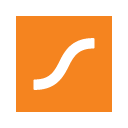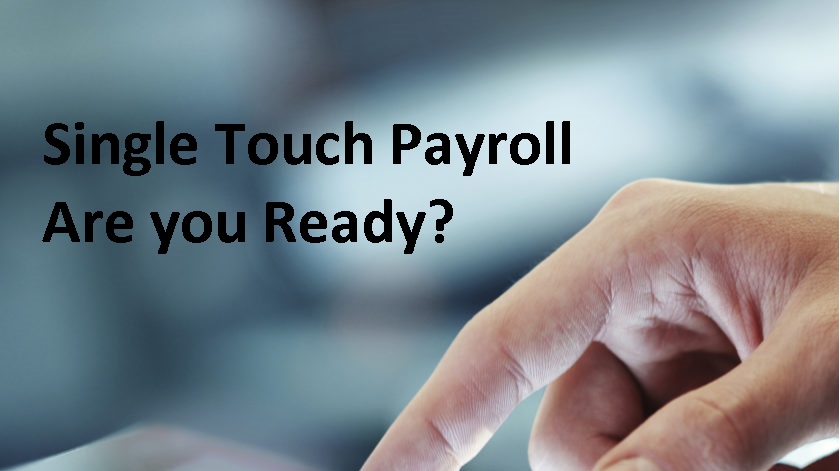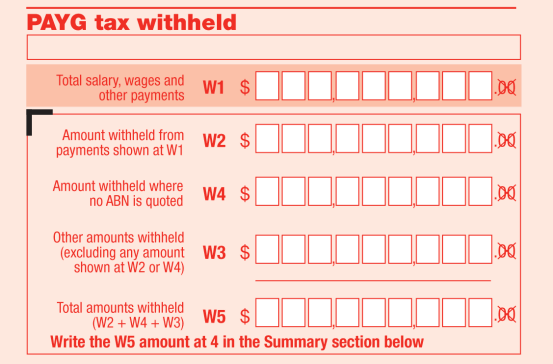Super Amnesty – Yes? No? Maybe!
Back in May 2018, the first iteration of a law for an amnesty on unpaid historical superannuation was announced, but due to the calling of the Federal election at the time, it did not pass. A second iteration of the law, known as the “Recovering Unpaid Superannuation” Bill, was launched in September 2019. This second attempt was given the green light by the Senate Economics Legislation Committee in November 2019. The Bill is yet to receive royal assent, but if achieved, will mean that many employers will be given the chance to self-report their non-compliance and avoid the usual penalties as a reward.

What does the new Bill include?
The second iteration of the Bill to recover unpaid super includes the following:
- The period of historical reporting is from 1 July 1992 to 31 March 2018.
- The amnesty period will be for 6 months from the date of royal assent.
- Employers must self-report to be eligible to partake in the amnesty.
- Payments of super made during the amnesty will be tax deductible (note, usually late super payments are not tax deductible).
- Administration fees associated with reporting later super to the ATO will be waived.
- Interest charges will still apply.
But will it pass?
While the recent thumbs up by the Senate Committee is a step closer to the Bill being passed, there is still a way to go mainly because Labor Senators don’t agree with the Bill. They cite that this will give non-compliant employers an unfair advantage over employers who are doing the right thing. They don’t agree that the payments should be tax deductible or that fees be waived as this sends the message that being non-compliant is “okay” and will be forgiven, even rewarded. Further to this, those employers who usually pay on time but who may err occasionally, will still be subject to all super guarantee penalties and will not enjoy any tax deductions given the amnesty does not apply to any pay period post 1 January 2018. Labor do not support the Bill due to it giving rise to this unfair playing field. They believe the Bill rewards those employers who have been non-compliant for breaking the law.
We aren’t sure what will happen, but given Parliament will not sit now until February next year (2020), nothing will go ahead until then. If the Bill is passed, we will be sure to let you know and also how we can assist you if you are an employer who would like to take advantage of the amnesty. Please note, we certainly won’t cast any judgement on you if you are in this predicament and you come to us for help. While Labor has a point, we are in favour of any vehicle that will put money that is owed to employees back in their pockets – after all, it is their money! Watch this space – we’ll update this blog if/when the Bill is passed.
Update! SG Amnesty Bill passes Parliament so it is definitely a YES!
As of 24th February 2020, the “Recovering Unpaid Superannuation” Bill 2019 has been passed in both houses and is awaiting royal assent. At that point, the amnesty period will start from 24th May 2018 and end six months from the date royal assent is received. Employers will be able to self-disclose non-paid historical superannuation for past and present employees. It is noted that if employers do not voluntarily disclose their historical SGC debt during the amnesty, they will face significantly higher penalties if the ATO conducts an audit. So, if you are an employer in this situation, you are best to contact your tax adviser ASAP and make arrangements to take advantage of this amnesty because it’s a once-only offer from the ATO – I doubt we’ll ever see it again.
Super Amnesty – Yes? No? Maybe! Read More »