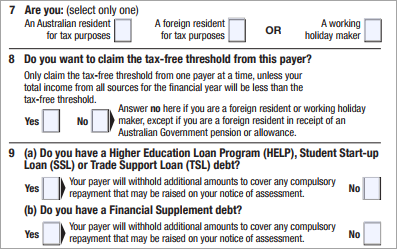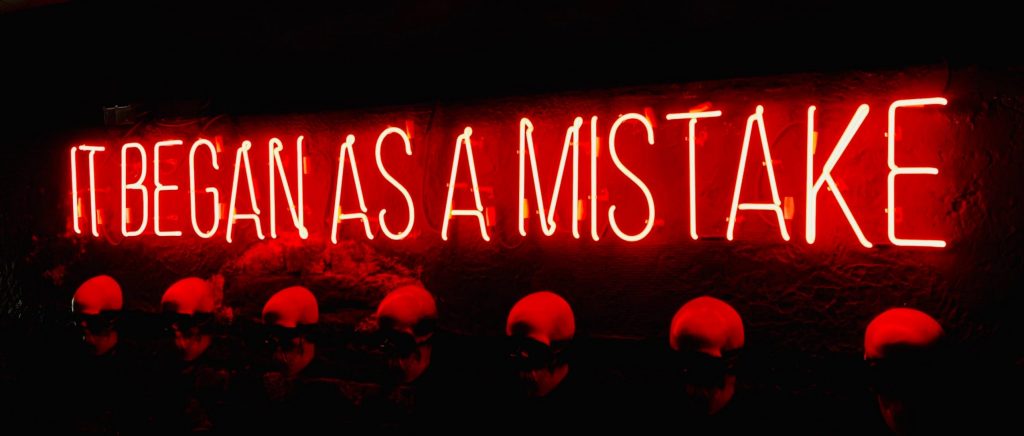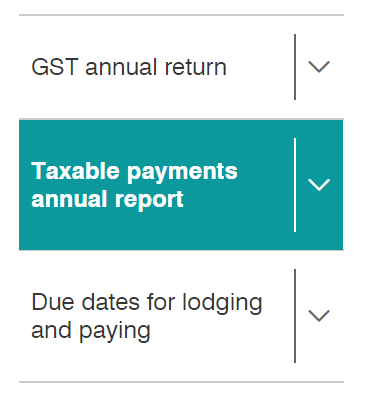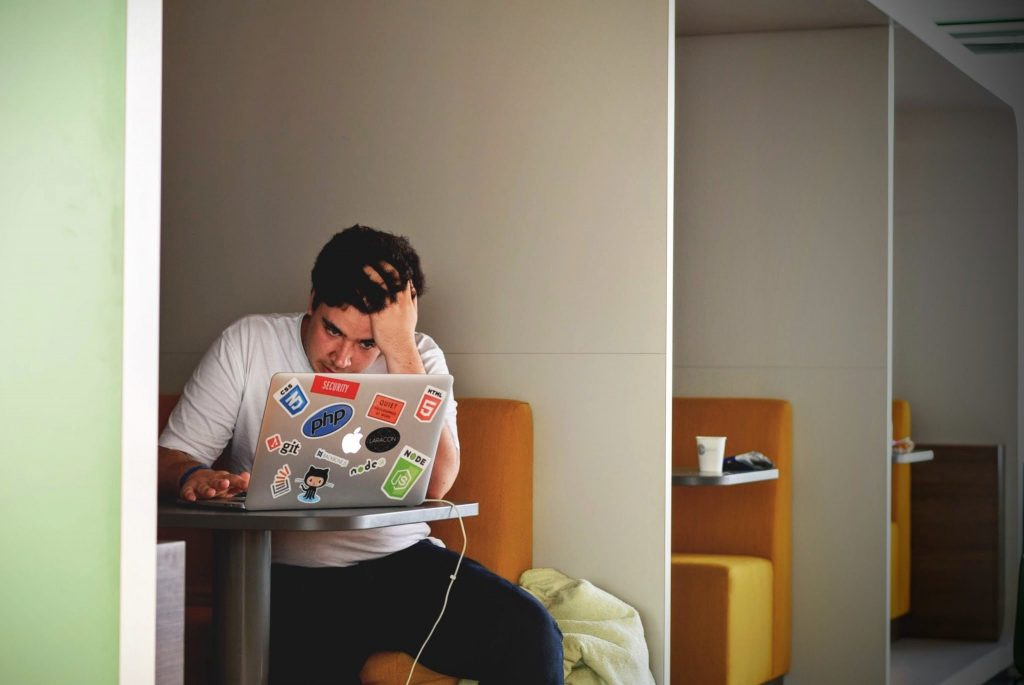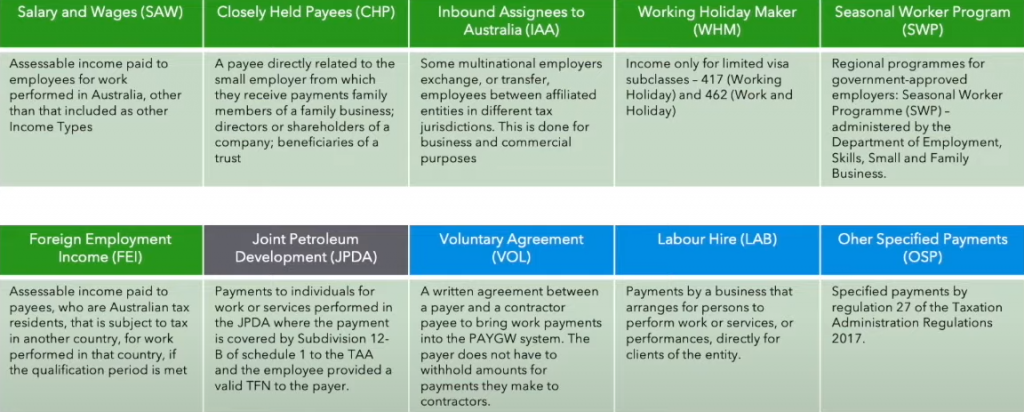How to apply for a Director ID without a myGovID account
Applications for a Director ID will close on 30th November 2022. Have you got yours yet? If not, why not? Is it because you lack the confidence to use a computer or smartphone or the technology required? Have you been told that you need to have a myGovID to apply for a Director ID and don’t know how to get one or even what it is? Never fear, there are other ways to apply for a Director ID and these are explained below.
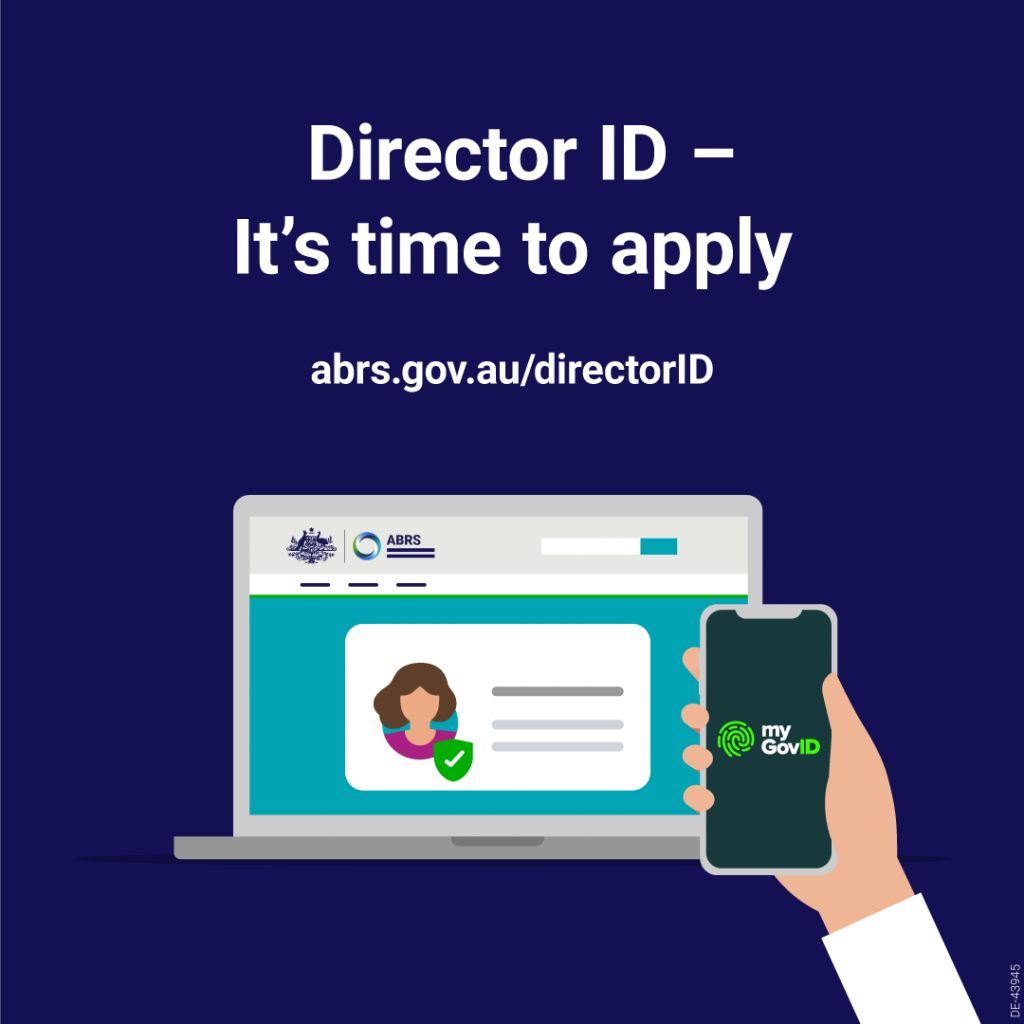
What is a Director ID?
Just quickly, before we go on, for those not in the know, a Director ID is a unique number identifier that identifies you as being a company director to government authorities, shareholders, employees, consumers, creditors, external administrators, and regulators. The reason behind obtaining a Director ID is to prevent the use of false or fraudulent director identities i.e. director identity fraud. Read more information about the Director ID here.
So, when you visit the Director ID information page via the Australian Business Registry Services (ABRS) to learn about how to apply for the ID number, it will immediately begin by explaining that you need to have a myGovID account. A myGovID account is a digital identity that helps you prove who you are online by participating government online services. This is a good thing to have but if you aren’t ready to go down that road or can’t for some reason, you can actually apply for a Director ID by phone or by sending in a paper application – yep, that’s right, you can do it old school style! Read on to find out how!
Apply by Phone
To apply by phone, have the below data at hand, then call 13 62 50. Wait for the automated system to ask you to make a selection from the following and select option 1. Tell the operator that you wish to apply for a Director ID number. Supply the operator with the below data and when he gives you the ID number, record it. A copy will also be sent to you by mail or email – your choice.
Documents Required:
- your tax file number (TFN)
- your full name
- your date of birth
- your residential address as held by the ATO
- two Australian identity documents – one primary and one secondary
Primary documents
- Australian full birth certificate
- Australian passport
- Australian citizenship certificate or extract from a Register of Citizenship by Descent
- ImmiCard
- Visa (if you are using a foreign passport but are still in Australia)
Secondary documents
- Medicare card
- Australian driver’s licence or learner’s permit
Apply by Paper
To make an application via a paper form, you will need to call the ABRS on the same phone number as above i.e. 13 62 50, and ask for the form to be mailed to you. In addition to completing the form, you will also need to send certified copies of:
- one primary and 2 secondary identity documents, or
- 2 primary and one secondary identity document.
Primary documents
- Australian full birth certificate (extracts and commemorative certificates are not acceptable)
- Australian passport (including passports that have expired in the past 3 years)
- Australian citizenship certificate or extract from a Register of Citizenship by Descent
- Foreign passport
Secondary documents
- Medicare card
- Australian driver’s licence or Australian learner’s permit. This must show your photo, licence card number and signature, and the address on the card must match the details on your application.
If you have changed your name, you must provide another document showing the change, such as a
- marriage certificate
- deed poll
- change of name certificate.
Certifying your Documents
Copies of documents you provide to support your application must be certified as true and correct copies of the original document by an authorised certifier. To certify your documents:
- photocopy them
- ensure the copy and any photograph is clear and identifiable
- take the copies and originals to an authorised certifier.
Authorised certifiers
The following people can certify copies of your original identity documents as true and correct:
- Barrister
- Solicitor
- Medical practitioner
- Judge
- Justice of the Peace (JP)
- Minister of religion (who is authorised to celebrate marriage)
- Police officer
- Bank, building society or credit union officer with at least 5 years of service
- Sheriff’s officer
- Commissioner of Declarations (in Queensland only).
A certifier should never witness documents:
- for their family, business, clients, employer or any other person where it could create a real or perceived conflict of interest
- connected with matters in which they have an actual or perceived personal or financial interest.
So there you have it – you can apply for a Director ID without having to set up a myGovID account. Of the two old-school methods above, I think phoning is the easier option as long as you have all of the documents and information in front of you before you call.
PS – I’m not against getting a myGovID account and in fact, I do advise that you try to get one eventually. However, I do recognise that not everyone is tech-savvy or has a smartphone, or if they do, may not be sure how to navigate it – it is certainly a learning curve and not that easy for some. Luckily, the government understands this too and is providing alternative options to those who may require more time to transition to the digital world.
How to apply for a Director ID without a myGovID account Read More »