Today I am starting a new blog series of “How To’s” in Saasu (and eventually in Xero too :-)). Today’s blog explains how to create a sales invoice in Saasu. Follow these easy-to-follow steps and you’ll be raising invoices by the dozen in no time at all!
1. In Saasu, click on the “Sales” tab to open the sales section. Click on “Add”.
2. The sales invoice window appears.
3. Choose the type of invoice you need from the drop-down list.
4. Enter the information into your sales invoice as required. Add tags to track specific information about this transaction (optional, but useful).
5. Click “Save”.
6. Once saved, you can print the invoice, email it straight to the client, attach related documents and add notes or comments. Add another invoice if required or click “Cancel” to return to the sales window.
And that’s all there is to it! Easy huh? Why don’t you check out Saasu today and see how very easy this software is to use – you’ll be glad you did :-).
The next blog in the series will be “How to Create a Payables Invoice” – look out for it!

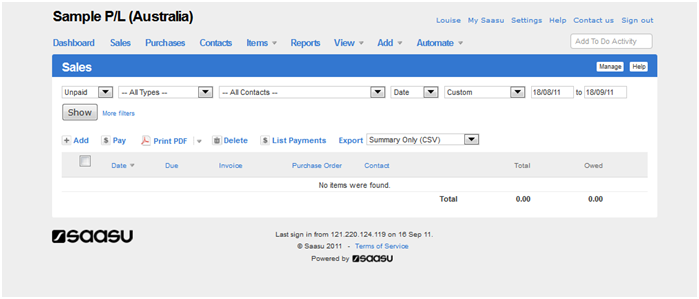
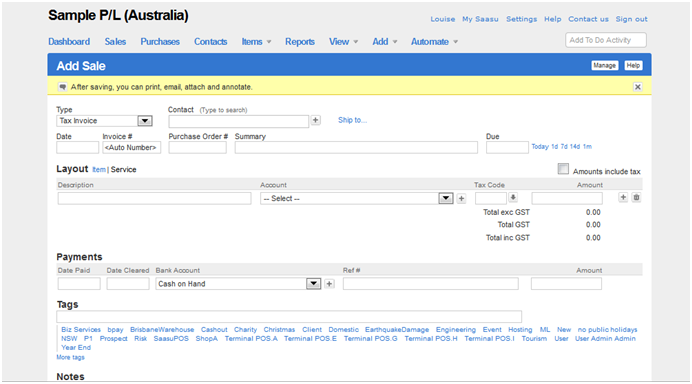
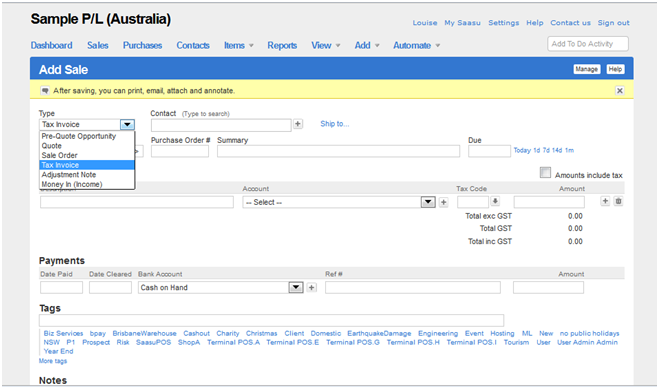
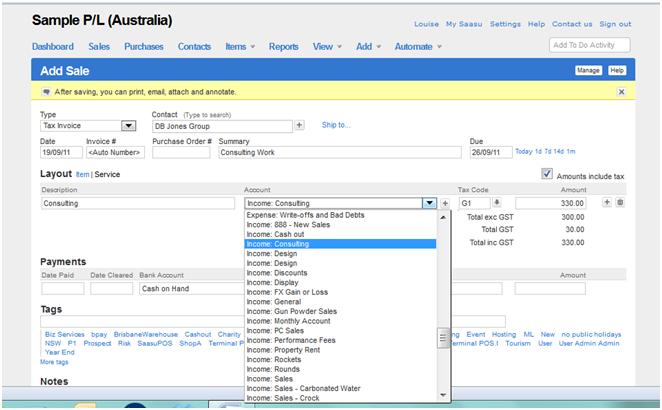
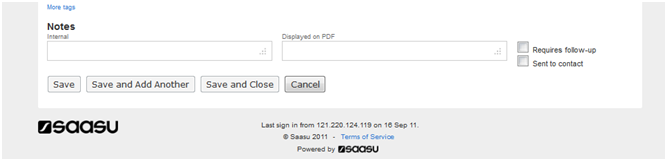
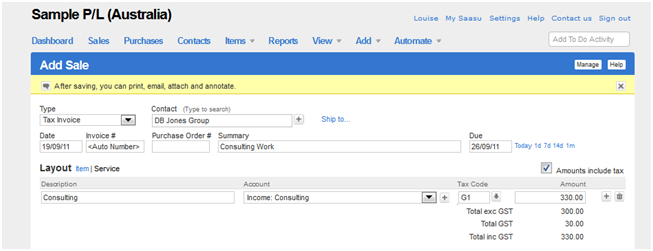
Great work Louise, very easy to follow!
Thanks Stephanie. I intend to add to this blog series and add more how to’s. I know that it’s easy for users to go to the Saasu or Xero websites for information on how to do things as well as videos etc. but I thought that it would be nice to create my own series which resides on my website so visitors can have a quick look without having to travel around the web to get answers to their questions. Thanks for your comment 🙂